Troubleshooting A Floating License Server (FLS)
Note - The following procedure assumes the AMBERLicenseServerSetup.pdf document has been completed.
Step #1 - Verify the FLS is installed and running
- Launch the Services App
- Find the FLS entry and verify the status says ‘Running’.

If no entry can be found, install the FLS via the AMBERLicenseServerSetup.pdf document.
If the status indicates an error, check the FLS’s log file (debug.log) for errors.
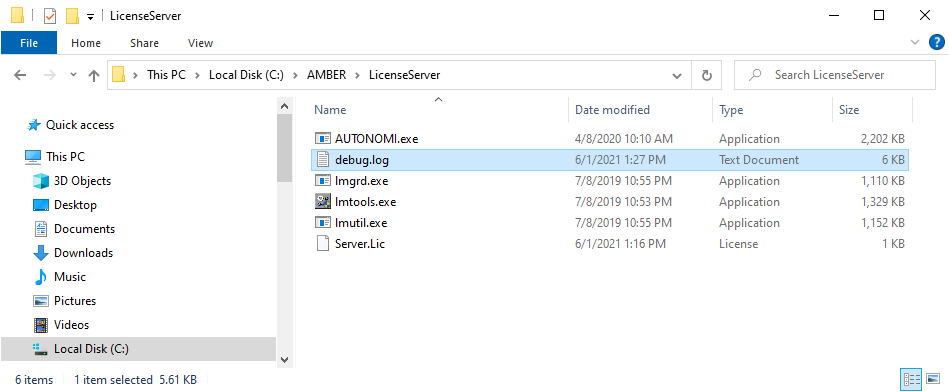
Step #2 - Verify AMBER is correctly configured to use the FLS
- Open the License.Lic file located at %AppData%\Argonne National Laboratory\AMBER\Version where Version is the release name (e.g. Beta, 2023, 2024).
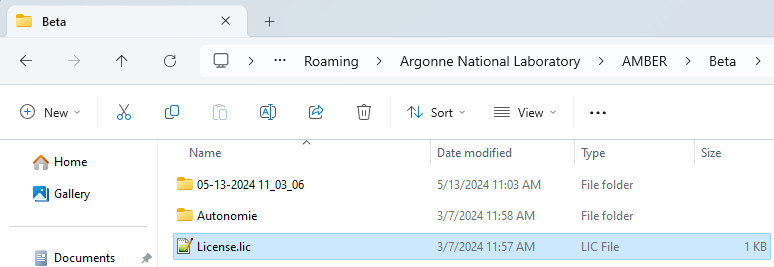
If the FLS name is AMBER-FLS and the port number is 27001 then the contents of the file should be:
SERVER AMBER-FLS 0 27001
USE_SERVER
Step #3 - Verify the computers can communicate with each other
- On the computer that’s running AMBER, open a command prompt and type ping followed by the name of the computer that’s running the FLS.
If the FLS name is AMBER-FLS it should be:
ping AMBER-FLS.

If errors are found it is most likely due to network and/or firewall issues. Machine and network firewalls must allow traffic through the ports used by the license server (default is 27001). Contact your IT Department to troubleshoot these matters.
Step #4 - Email Support
If you’re still having problems email us at [email protected].
In the email attach the following:
- Zip up the entire contents of the FLS directory (e.g. C:\AMBER\LicenseServer).
- Zip up the entire contents of the %AppData%\Argonne National Laboratory\AMBER\Version directory where Version is the release name (e.g. Beta, 2023, 2024).
